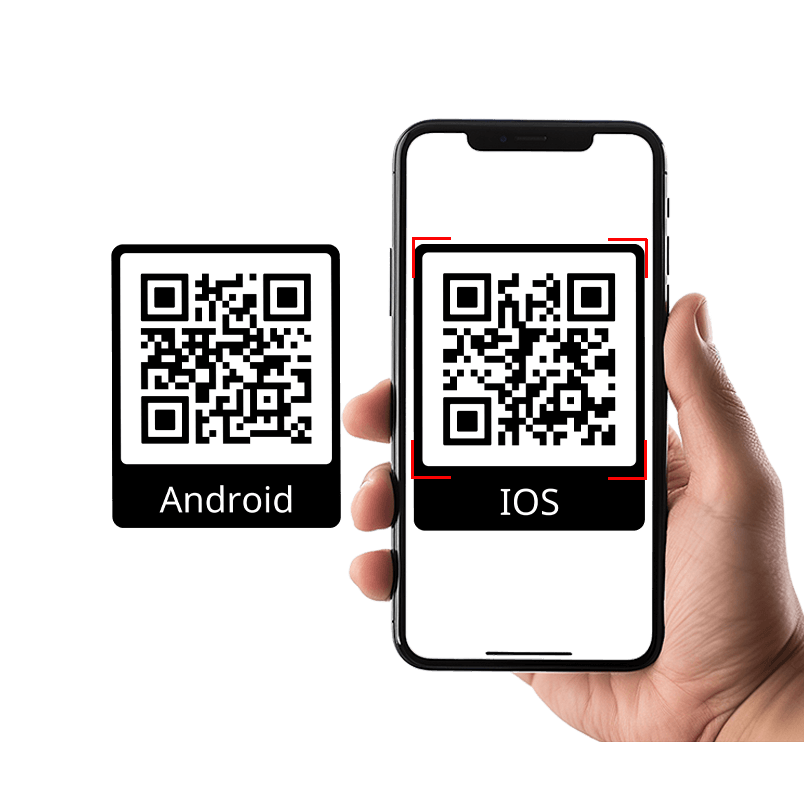
Way 1: Just search “BAT-BMS” in the App Store or Google Play.
Way 2: Or simply tap the download button below — fast and hassle-free.
Way 3: Already have the battery? Scan the QR code on the battery label, in the manual, or right here on the page.
Stay connected. Stay powered up.
What should I do after receiving the battery?
Once you receive the Bluetooth lithium battery, start by fully charging it. Then, download our Bluetooth app on your smartphone and enable Bluetooth. Your phone will automatically detect the battery’s Bluetooth signal. When you open the app, simply select the corresponding device to connect and start monitoring your battery’s performance.
What should I do if Bluetooth cannot be connected?
Please try the following steps to test first:
1: First you need to download this Bluetooth APP "BAT-BMS", search the keyword in the Apple Store or Google Play to download.
2: When the software pops up whether to allow access to geographical location information, click Allow.
3: When connecting to Bluetooth, the Bluetooth of the mobile phone also needs to be turned on.
4: The connection distance cannot exceed 32 feet (10 meters) and cannot pass through walls.
5: First simply charge or discharge the battery.
6: Change the mobile phone to connect. It may be that the Bluetooth version configured on the mobile phone is too low and cannot be used.
If you have followed the steps above and the bluetooth is still not working, please take a short video or record the screenshot and send it to our support (service@enjoybot.com) , we will do my best to help you find a solution!
What information does the Bluetooth battery app display?
Once connected, you can monitor all battery information from the RT interface, including: Device Name, Battery Level, Battery Status Indicators,Battery Data,Battery Temperature, Individual Cell Voltage.
In the Control interface, you can toggle the charging and discharging switches on or off. If you notice a significant voltage differential between cells, you can manually tap the AutoBalance button. If the battery is heating, you can also check whether the battery is in heating mode here.
In the Parameter interface, you can view more detailed battery parameters.
Can I monitor multiple Bluetooth batteries?
Yes, you can connect multiple battery devices by selecting their numbers in the menu on the top left. Swipe left or right on the device name at the top to monitor the detailed status of each battery.
Can I name my lithium battery?
Yes, In the Parameter interface, you can modify the device name in the first line by tapping Basic Information. Note: The device name cannot exceed 8 characters.
What do the different colored cells in the single voltage information mean?
In the single cell voltage display:
Blue shows the highest voltage,
Gray shows the lowest,
Green means everything’s in the normal range.
As long as the voltage differences aren’t too big, your battery’s good to go.
If there’s a large gap between cells, just tap the "AutoBalance" button to even things out.




















![[Upgraded Version] Enjoybot 14.6V 20A Waterproof Mountable LiFePO4 Lithium Battery Charger For 12V LiFePO4 Battery](http://enjoybot.com/cdn/shop/files/14.6V_20A_Waterproof_Battery_Charger_1_360x.jpg?v=1752565609)
![[Upgraded Version] Enjoybot 14.6V 20A Waterproof Mountable LiFePO4 Lithium Battery Charger For 12V LiFePO4 Battery](http://enjoybot.com/cdn/shop/files/14.6V_20A_Waterproof_Battery_Charger_2_360x.jpg?v=1752637374)















